

The report layout for miscellaneous reports are setup using the Reports > Other page in the Catalog/Drawing Properties.
These include...
The latest version of CabMaster uses RDL (Report Definition Language) for defining and running reports reports.
To locate information about any part of the following image,  click on the area of interest.
click on the area of interest.
(RDLDocNameQty) Whether or not to include the drawing file name on the footer of the report.
(RDLDocPathQty) Whether this is to include the full path. Check box is only available if 'include the drawing file name' is ticked.
Example: "Drawing1" or with path "c:\AllMasterSoftware\CabMaster\Data\Drawing1"
(RDLJobNotesQty) Whether or not to have Job Comments show on reports - See Job Setup > Site page.
Example
(RDLUseUnitsQty) Whether or not to have Units show on reports.
(RDLCappingQty) Whether or not to include Capping, Cornice and Bulkhead details.
(RDLSupplierQty) include Supplier Details.
For an example of report, see tutorial on Pricing Hardware Items by Supplier.
(RDLNotesQty) Include Cabinet Notes (Comments) which can be entered on either the Cabinet Details > General page or the cabinets Information page, as per example.
Example
(RDLHolesQty) For the Ancillary statistics to show on a report the option needs to be checked on.
'Ancillary Summary' refers to the summary statistics available on some reports. Any hardware linked to Ancillary items will always be reported regardless of this option.
(RDLDimsQty) include the dimensions of each cabinet as a whole.
Example
(RDLDimsSeparatorQty) Include separation characters e.g. "@" or "x" between cabinet dimensions.
Example
(RDLDimsOrderQty) Reverse Height x Width dimensions for the Cabinet.
(RDLDimsHeightKickQty) Include the Kickboard Height in the Cabinet's Height dimension.
Example
= Height does NOT include kickboard
If the kickboard height is 126mm and the height to the top of the bench of a Floor cabinet is 876mm then, if this option is unticked, the cabinet dimension height would be 750mm (i.e. 876mm less 126mm).
(RDLChecksQty) Ability to add production checkboxes to reports.
(RDLAccuracyQty) Rounding of dimensions.
Example

Example shows '1 Decimal' Accuracy, underlined in red.
The Quantities and Poly report allows for inches and areas to be square feet or inches.
For imperial, the Length Units must be set in the Options [F10]
'Poly Report' is a term used for reports about Doors and Panels - especially those that need ordering from a supplier or painting by someone.
(RDLUseUnitsPoly) Whether or not to have Units show on reports.
(RDLSizeOrdPoly) Reverse Height x Width dimensions for the Part.
(RDLSurfaceAreaPoly) 'Face(s) and all Edges [else just a single face]' option...
- if ticked/on, area reported on will be the total surface area of both front and back along with all edges;
- if unticked/off, area reported on will be a single surface i.e. the area of board usage.
(RDLSurfaceAreaPolyOne) 'Single face [else both]' option...
- if ticked/on, area reported on will be a single surface along with all edges.
(RDLPolyMat) The Poly reports can show either the Material Finish or Full Material Name.
(RDLPolySort) Also, the rows can be sorted by either Cabinet Id or Material (dependant on selection above i.e. Finish or Name).
Example of Poly Report
In this example, the Poly Report uses the full material Name and is sorted by Material (Name).
(RDLAccuracyPoly) Rounding of dimensions.
Example
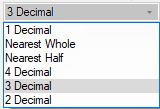
Example shows '1 Decimal' Accuracy, underlined in red.
Poly reports will include kickboard cabinets if, on the Materials-Advanced > Kick page, the:-
and
Materials-Advanced > Kick page and Reports > Board page options
To provide customers with extra reporting flexibility, our CabMaster Support Team can set up export tables to extract and manipulate specific data for reporting. If the Cabinet checkbox is enabled, then an extra Supplier page is added in the Local Properties of the cabinet. Whether these properties are greyed out or not is dependent on the background configuration. See also My Setup > Report Properties for more details.
One use of this is to provide information for ordering from suppliers. An example is where this is used with the CM-Farmers library for ordering purposes of specific items, as shown below.
Example of Local Properties at Cabinet level
These options are only made available if one or more Definitions are enabled in My Setup > Report Properties. The default values pertaining to the enabled custom Definitions can then be manually typed in.
(Property names shown in italics)